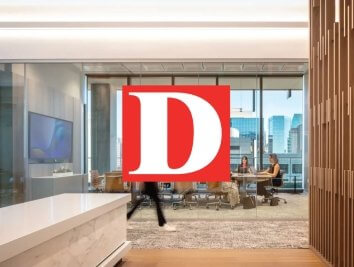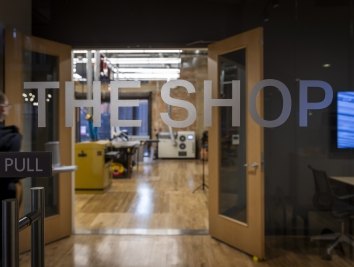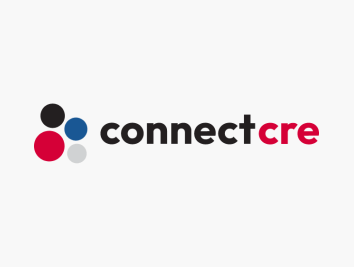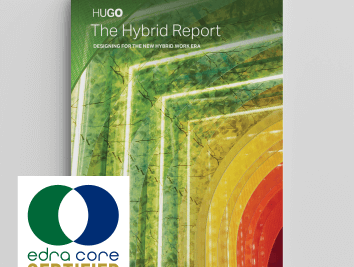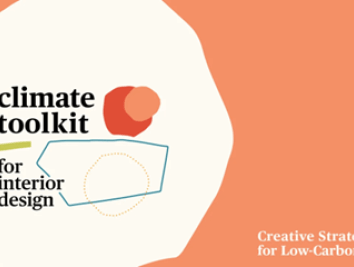Computational Workflows: Dynamo and your Revit Template

Rapid project setup, the right Revit content at the right time, firm-wide graphic standardization, corruption-free, low-latency models--are these all pipe dreams?
These are some of challenges that I and the other members of Corgan’s Practice Technology team have taken head-on. We develop workflows to empower our staff to be as agile and efficient as possible with each one of their design and document authoring tools.
Over the last three years, the Practice Technology group has worked to take the guesswork out of Revit Project Setup, leveraging a thoughtful approach to Revit Template creation. This was the subject of my recent lecture at the BILT North America 2019 conference in Seattle. And while I can’t guarantee that you’ll never see the specter of a corruption dialog again, I can tell you how to get closer to the construction document authoring panacea you’ve been waiting for.
Revit Template management can be difficult; some projects may require hundreds of views and sheets and specialized family content, while others need only a fraction of that infrastructure and would be unduly burdened by any more. As a firm specializing in many unique project typologies of varying scales – Aviation, Commercial, Data Centers, Education, Healthcare, and Corporate Interiors – we certainly felt the strain.
One common solution is the creation of many, purpose-driven Revit Templates: this could be determined by the Market Sector served, the size or complexity of the project, or the anticipated lifespan of the job. While this affords the organization the maximum amount of customization, it can become a burden just as easily. Many templates means many pieces of content to update as changes in technology or practice mandate them; it means more opportunity for discrepancies to develop; it means greater difficulty in graphics standardization.
Alternatively, one may opt for a universal template that applies to all project types, one that is additive in nature. Here, a basic compliment of infrastructure and graphic standards is provided, but most Views and Sheets are left out as they will be unique to each project. This “bare bones” approach solves for the logistical template management issue, but still results in hours of tedious View and Sheet creation on every new project.
At Corgan, we’ve developed a solution to Template management with the formulation and targeted manipulation of a universal, reductive Revit Template. The fundamental necessities of every design project – Views, Sheets, Scope Boxes, View Templates – are pre-loaded into the Template file, sized to fit most of our projects. For Corgan, that translates to five Scope Boxes and eight Levels populating 560 Views, that are pre-placed on 350 Sheets. At this point you may say, “But Matt, that’s too much infrastructure; it will weigh down my project!” Right you are, hypothetical user, but we’re just getting started!
Each new project is delivered with this Template, which includes the Corgan Project Startup Steps. These ten steps guide the user through critical aspects of Project Creation: Workset setup, project data population, and most pertinently, infrastructure tailoring. Users are first prompted to bring in Revit or CAD backgrounds – and reminded of the necessity of properly vetting them. We then provide tools to estimate documentation needs based on the size of the backgrounds and the project program. Once infrastructural needs are determined, Dynamo is used to quickly remove the intended Revit Elements, so that only the necessary Views, Sheets, and Family content remain.
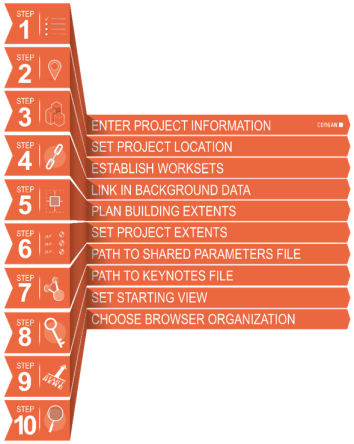
The problem, however, is how to input those infrastructural needs into the Dynamo script. We could ask every one of our designers to learn Visual Programming and edit the Dynamo script themselves, but not everyone is a coder at heart.
The Data Shapes package for Dynamo offers a robust suite of tools that makes this User Input possible. By bookending any Dynamo Script with Data Shapes nodes, we can generate a window with which any non-Dynamo user can interact. They can type into a text entry field, select from a drop-down list, pick Model Elements from a 3D view, specify an RGB value--anything that the Dynamo Script requires to run. When a Data Shapes Script is run through Dynamo Player, the User Input window appears, gathers supplied data, and the end-user need never touch a single node!
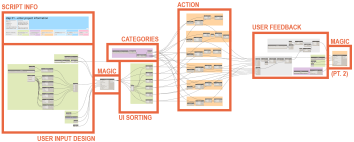
Each Data Shapes script will follow a pattern: User Input design, “the Magic,” Input Sorting, Action, User Feedback design, and “Magic pt. 2”. First, you must determine the type of input required. Do you need users to specify text? Maybe they need to provide a file path or pick from a list that you’ve pre-defined. All these options (and many more) are available nodes to leverage through Data Shapes. After designing what your User Interface window will look like, those nodes are fed into the Multiple Input Form++ node, which is the “magic” that generates the User Interface window. Users supply their answers and hit OK, which feeds the answers back into the script. That data is then sorted so that it can be routed to different parts of the script, and the appropriate actionable nodes are invoked. For example, if the user specifies 3 levels to be deleted, the value of 3 is routed to where we’re calling all Levels, and the top three Levels are identified for deletion.
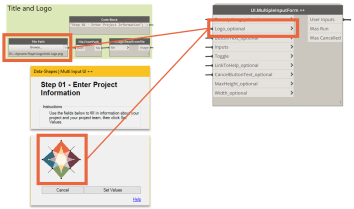
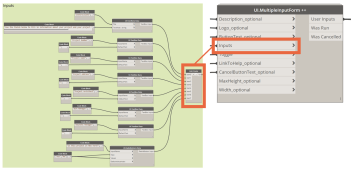
Finally, we have found that it is useful to report back to the user what changes have been made. We can take the results of our script, route them back into another MultipleInputForm++ node, which generates a feedback window showing exactly what was just removed from the model, or any parameters that were updated.
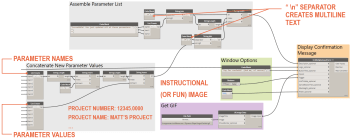
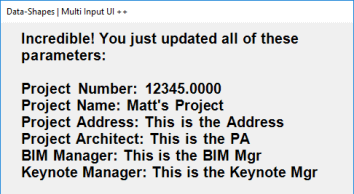
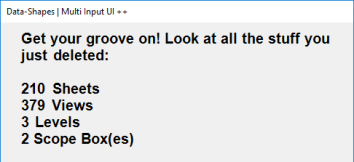
Using this workflow, our staff quickly inputs all necessary project data, creates Worksets that adhere to Corgan standards, and culls down the Template infrastructure to just what their individual project needs. These processes save time, conform projects to firm standards, and allow our designers to get back to what they’re best at: creating places where our clients thrive.
Building a universal, reductive Revit Template is an ambitious endeavor--one must complete the requisite research to determine their infrastructural needs, obtain stakeholder buy-in for the time necessary to complete the task, and educate and empower the end-user to leverage those tools. However, should you complete the journey, you won’t come away empty handed:
- Efforts at graphics and content standardization are eliminated, as all projects begin with one Template, a single source of truth for your organization’s documents
- Every project gets the precise amount of content that it needs, resulting in lower-latency models, more efficient work days, and happier staff
- Time previously spent by designers creating documentation infrastructure can be shifted back to design, delivering a better product for our clients
As job timelines become tighter and project complexities more complicated, it is increasingly necessary to identify and eliminate any waste in our processes. By the same token, even as we embrace more unique project typologies, our documentation and messaging must still speak with one graphic voice. Revit Templating won’t solve your firm’s every woe, but as the primary document authoring tool in your arsenal, it’s not a bad place to start.
Matt Whetstone is a Practice Technology Specialist in Corgan's Dallas, Texas office. Matt may be contacted at matt.whetstone [at] corgan.com (matt[dot]whetstone[at]corgan[dot]com).